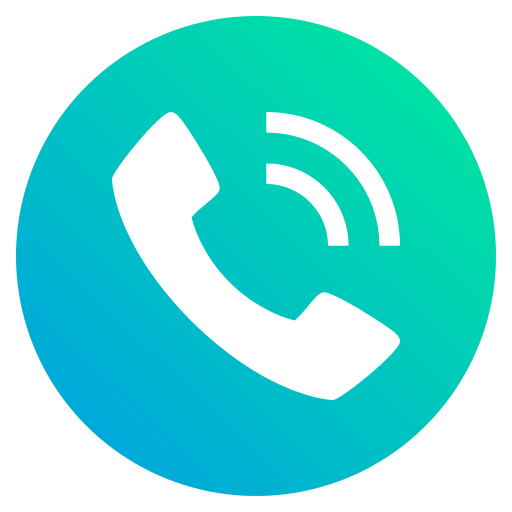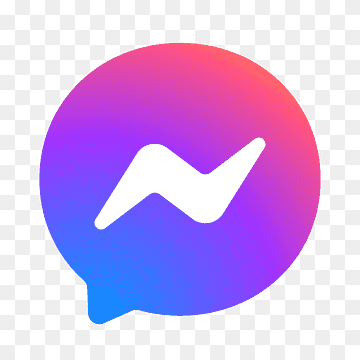404
Không tìm thấy trang
Trang mà bạn truy cập tạm thời bị gián đoạn, không tồn tại hoặc có lỗi trong việc xử lý.
Vui lòng quay lại sau.
Chúng tôi rất xin lỗi vì sự bất tiện.
(Nếu tình trạng này vẫn diễn ra xin vui lòng liên hệ với quản trị viên.)

Thông tin
© Bản quyền 2013 www.essvietnam.vn . Bảo lưu toàn quyền